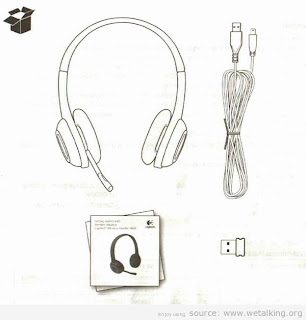Few days ago i bought a brand new
wireless headset logitech H600. here is the picture of it.
 |
| Wireless Headset Logitech H600 |
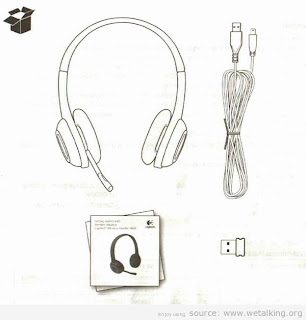 |
| Wireless Headset Logitech H600 |
wireless headset logitech H600 features
1. Noise-cance.ing microphone
2. Flexible, rotating microphone boom
3. Adjjstable headband
4. Charging port
5. Status light
6. Nano receiver storage
7. Volome up
8. Volume down
9. Power switch
10. MicoDhone mute
11. USB wireless \ano receiver
12. USB charging cable
Try the headset
listen to music or make an Internet call to tost the wireless connection between the headset and your audio source (laptop or smartphone). If the headset doesn't work with your computer, you may need to make an adjustment in your computer's operation system so it will recognize the headset, making the headset the default audio input/output device. Also refer to Help with setup for additional troubleshooting advice.
Windows* XP
1. Go to SLail/Control Panel/Sounds and Audio devices/Audio tab.
2. In the Sound Playback/Default Device window, choose the Logitech Wireless I leadset H600.
3. Select the Voice tab.
4. In the Voice tab, choose the Logitech Wireless Headset H600.
5. Click OK.
6. Restart your media application.
window*1*' Vista and Windows' 7
1. Go to Start/Control Panel/Sounds/
Playback Devices tab.
2. Choose Playback Devices.
3. Choose the Logitech Wireless Headset H600.
4. Click Set Default, and then click OK.
5. Select the Recording Tab.
6. Choose the Logitech Wireless Headset 11600.
7. Click Set Default, and then click OK.
8. Restart your media application. Mac* OS
9. Open System Preferences.
10. Choose the Sound/Output tab.
11. Choose the Logitech Wireless Headset H60D.
12. Select the Input tab.
13. Choose the Logitech Wireless Headset H600.
14. Close window.
15. Restart your media application.
Help with setup of
Logitech Wireless Headset H600
Something not sound right? No sound at all? Not connecting?
Try moving the headset closer to the USB wireless Nano receiva. The wiieless connection status light on the headset turns solid green when the headset is in range (up to 30ft/10m) with the Nano receiver. See the wireless performance table below for Nano receiver placement tips.
• Make sure the headset is the active output audio device in both your application and operating system. For more information, see Test the Headset.
• Adjust the volume and microphone settings to an audible level in hnm your application and operating system.
• Quit and restart your media application.
• If you're using a USB hub (powered or un-powered), try plugging the Nano receiver directly into your computer.
• Try using the headset with another computer. Headset not charging?
• Use the provided USB charging cable. Connect the cable to the charging port on the headset, and connect the other end of the cable to a USB port on your computer.
• If you are using a USB hub, connect the charging cable directly to a USB port on your computer. Controls not working?
• Some functions of the headset may not be supported depending on the tablet,
| Not recommended |
Recommended |
| Back of desktop tower |
Front of desktop tower |
| Plugged into monitor or keyboard USB port |
Directly plugged into the PC |
| USB hub (powered or non powered) |
Directly plugged into the PC |
| Right next to other leceivers (laptop) |
Away from other receivers (laptop) |
| Within three feet of wireless router |
More than three feet away from a wireless router |
www.logitech.com/support
United States + 1 646-454-3200
Argentina 00800-555-3284
Canada +1 866-934-5644
Brasil +0 800-891-4173
Chile 1230 020 5484
Latin America +1 800-578-9619
Mexico 001 800 578 9619
I hope those information about Wireless Headset Logitech H600 will be usefull.
logitech h600 ,
logitech wireless headset h600 no sound,
logitech h600 no sound ,
logitech wireless headset h600 setup ,
h600 logitech ,
how to setup logitech wireless headset h600 ,
LOGITECH Wireless Headset H600 ,
logitech wireless headset h 600 ,
remove battery from h600 wireless headset ,
logitech headset charger cable